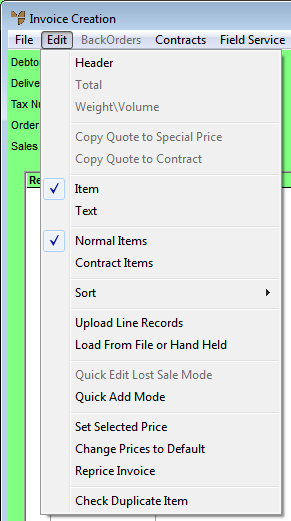Technical Tip
The FIELD SERVICE menu options only apply if your company is using the Field Service module to manage a fleet of mobile technicians or installers. The registration code for Field Service must be turned on in your company registration.
For more information about Field Service, see "Wide Warehouse Scheduler - Field Service".